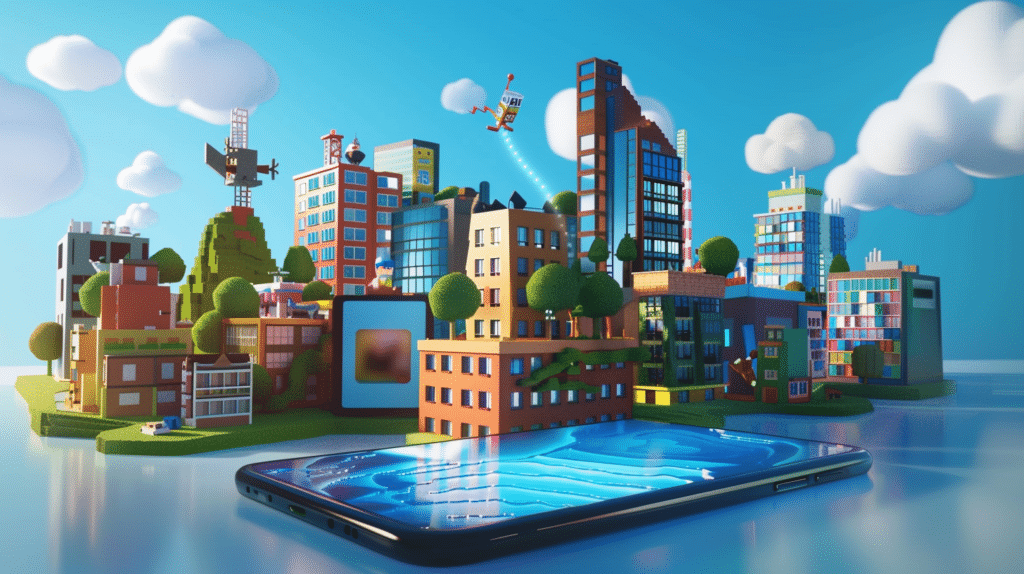Roblox, a popular online gaming platform, has become a hub for gamers to connect, play, and socialize. With its constant evolution, Roblox has introduced voice chat, allowing players to communicate more effectively during gameplay. If you’re wondering how to activate voice chat in Roblox Mobile, this guide will walk you through the process step by step.
Step 1: Update Roblox
Before delving into voice chat settings, ensure that you have the latest version of the Roblox app installed on your mobile device. App updates often include new features and bug fixes, so having the latest version will ensure a smooth experience with voice chat.
Step 2: Access Settings
Once you have Roblox updated, open the app on your mobile device and log in to your account. After logging in, locate and tap on the gear icon labeled “Settings.” This will open the settings menu, where you can adjust various preferences related to your Roblox account and gameplay experience.
Step 3: Enable Voice Chat
Within the settings menu, navigate to the “Privacy” section. Here, you will find options related to privacy and communication settings. Look for the option labeled “Voice Chat” or “Voice Chat Settings.” Tap on this option to access the voice chat settings menu.
Step 4: Adjust Voice Chat Settings
In the voice chat settings menu, you will see several options to customize your voice chat experience. The main toggle switch at the top of the screen will enable or disable voice chat altogether. Make sure this switch is turned on to activate voice chat in Roblox Mobile.
Additionally, you may find options to adjust microphone sensitivity, speaker volume, and other audio settings. Experiment with these settings to find the configuration that works best for you.
Step 5: Test Voice Chat
Once you have configured your voice chat settings to your preference, it’s a good idea to test the functionality to ensure everything is working correctly. You can do this by joining a game or creating a private server with friends and initiating voice chat during gameplay.
Step 6: Communicate Responsibly
While voice chat can enhance your gaming experience, it’s essential to remember to communicate responsibly and respectfully with other players. Roblox has community guidelines in place to ensure a safe and enjoyable environment for all users. Be mindful of what you say and how you interact with others while using voice chat.
Conclusion
Voice chat adds a new dimension to the Roblox Mobile experience, allowing players to communicate more effectively and collaborate with friends during gameplay. By following the steps outlined in this guide, you can easily activate voice chat and customize your settings to suit your preferences. Remember to use voice chat responsibly and respectfully, and enjoy connecting with fellow gamers on Roblox Mobile!